Are you looking to streamline team communication and improve your collaboration efforts on Slack? This guide cuts to the chase, offering actionable strategies to master Slack chat and help improve team productivity. From optimizing channels and direct messages to customizing notifications and integrating tools, we’ll take you through everything you need to know to make Slack work effectively for your team.
Key takeaways
- Slack facilitates team productivity through dedicated channels for public conversations, private discussions for sensitive topics, and direct messaging for focused interactions, while also providing file sharing and integration with third-party services.
- Customizable notification settings, including managing push notifications, muting options, and advanced features like keyword alerts and Do Not Disturb mode, help users minimize distractions and manage information overload effectively.
- Security is a paramount feature in Slack with options for two-factor authentication, compliance with Enterprise Grid features for corporate control, and best practices for secure communication, ensuring a protected workspace for all users.
Slack's chat

Slack’s chat is not just about sending messages and harnessing the power of real-time communication to foster team interaction. At the heart of the chat platform are channels, serving as dedicated spaces for conversation around varied topics such as:
- Planning and projects
- Building teams
- Organizing departments
- Directing ongoing work activities
Direct messages: the heart of private conversations
Direct messages (DMs) in Slack are the core of private conversations, providing a focused space for discussion outside of public channels. Whether it’s a one-to-one conversation or a small group chat, initiating a private conversation is as simple as creating a DM. The convenient location of direct messages in the sidebar (desktop app) or a dedicated tab (mobile app) simplifies the management of these conversations.
Public channels: where useful conversations happen
Public channels in Slack are the nerve center of transparent communication where team members collaborate on specific topics. These channels not only facilitate active communication but also ensure the right message reaches the right people, thanks to the ‘@’ mention feature. In contrast to a private channel, public channels elevate clear communication through features such as:
- Message formatting to highlight key information
- Scheduling to keep projects on track
- The option to edit sent messages for clarity
- Emoji reactions for terse responses without sounding rude
Private channels: exclusive spaces for sensitive projects
When it comes to facilitating confidential discussions, private channels are the go-to spaces in Slack. These exclusive channels, created by workspace owners, admins, or channel managers, provide the perfect environment for sensitive project discussions where privacy is paramount.
Instant access to the complete message history gives new members the context they need to engage effectively in discussions.
Improving team collaboration with Slack tools
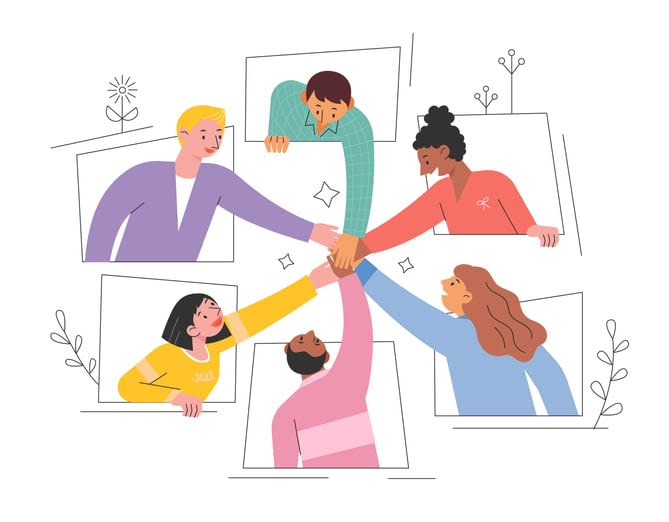
Slack’s collaboration tools go beyond chat, offering file-sharing capabilities that integrate with useful services like Google Drive, Google Calendar, and Dropbox.
In this section, we explore how these tools’ core features, including the workflow builder, boost team collaboration.
File sharing and access in real-time
Real-time collaboration on files and documents can be utilized through integrated services like Google Docs and Microsoft Office within Slack. By sharing files and clips in public channels, all relevant project information and discussions are kept accessible in a centralized place. With the availability of a free plan, these tools have become even more accessible to small business users.
Furthermore, Slack’s capabilities such as file version history and commenting streamline and improve file collaboration, record keeping, and accuracy.
Voice and video calls for immediate feedback
With Slack’s integrated voice and video call features, real-time feedback makes it easier to address issues on the spot. Whether it’s running presentations or quick touch-base conversations, screen sharing during Slack calls and Huddles is an option. As a provision for smooth communication, Slack offers a troubleshooting guide and the option for users to verify their audio and video setup through screen-sharing tests.
Integrating productivity apps
Slack involves integration with project management tools such as Trello, Asana, and ClickUp for task creation and assignment directly within the platform. Custom automated workflows can be set up in Slack using integrations with automation tools such as Zapier, streamlining repetitive tasks.
From cloud storage services like Google Drive and Dropbox to collaborative platforms such as Miro and Figma, wider applications can be used seamlessly with Slack for working on shared projects.
Crafting custom notifications with Slack
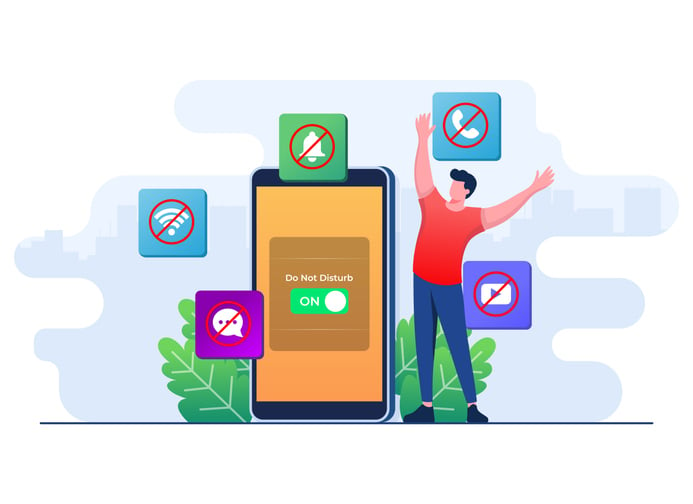
In the age of information overload, managing notifications and staying organized with a to-do list is critical. Slack allows users to create a personalized notification schedule, helping users focus during off hours.
Next, we examine how Slack’s notification customization helps manage alerts and reduce distractions.
Managing push Notifications across devices
Handling push notifications in Slack offers a range of options, both on desktop and mobile devices. Users can customize push notifications for specific channels and direct messages, as well as the option to delay notifications on the mobile app. This setup aims to reduce the potential for receiving excessive alerts across multiple devices simultaneously.
Muting chats and channels
Recognizing that distractions impede productivity, Slack attempts to offer a solution. By providing the ability to mute channels and direct messages, Slack allows users to manage their notification preferences. When a channel or direct message is muted, you will still receive messages, but without disruptive push notifications, allowing you to concentrate on high-priority tasks.
Slack's support team and resources
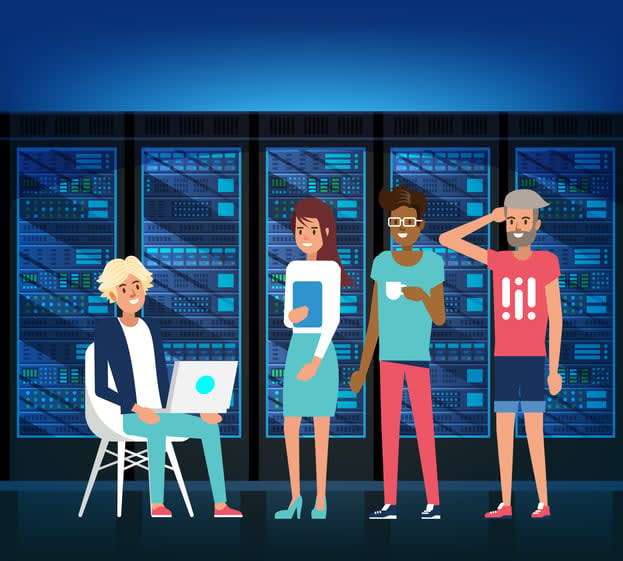
Even the most tech-savvy professionals need help sometimes. Slack attempts to support its users with various resources, learning opportunities, and a community for assistance and growth.
Getting help when you need it
Slack’s Knowledge Base and Community Forum assist teams, whether you’re facing technical difficulties or need help understanding a feature. These platforms offer a wide range of articles, guides, and peer advice, allowing users to find answers to common questions and troubleshoot issues independently.
Learning and development opportunities
Emphasizing continuous learning, Slack offers a certification program. With specialized courses like Slack Certified Admin, Slack Certified Consultant, and Slack Certified Developer, users can enhance their Slack expertise and efficiency.
Community and peer support
The Slack Community Forum allows users to seek peer advice, share best practices, and network with other professionals. With discussions organized into various categories and language processing to correctly tag questions, the forum promotes organized and searchable content.
Securing your Slack workspace
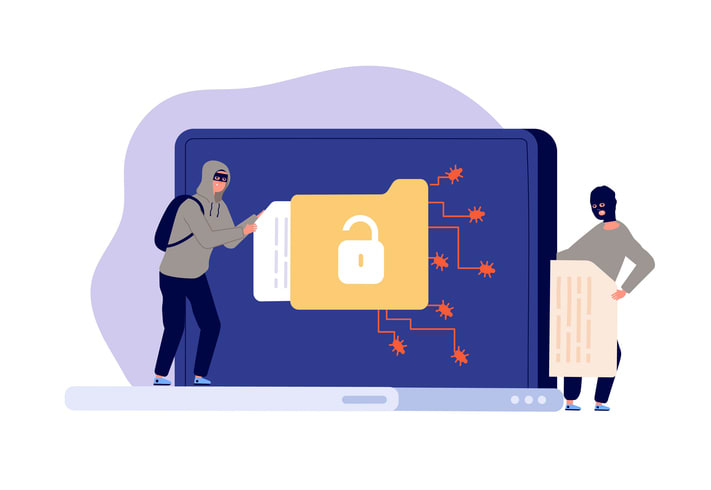
Given the constant risk of data breaches and rampant cyber threats, workspace security is vital at both user and business levels. Slack ensures user safety by offering multiple compliance certifications and features that secure organizations.
Two-factor authentication for added security
Slack can mandate members and guests to use two-factor authentication (2FA) during sign-in, adding an extra layer of security to protect the workspace from unauthorized access. Users can choose between receiving 2FA codes via SMS text messages or an authentication app, according to their preference.
Enterprise grid for comprehensive control
Slack’s Enterprise Grid offers granular controls for businesses seeking comprehensive control and compliance with industry standards. Offering extensive security features and compliance with several certifications, Enterprise Grid ensures your organization remains secure at every level.
Best practices for secure communication
Workspace security involves more than enabling features; it necessitates following best practices. Secure communication within Slack is a combined result of efficient features and mindful practices from handling token storage with care to implementing proper Transport Layer Security (TLS).
Leveraging Slack and Kumospace for dynamic team interaction
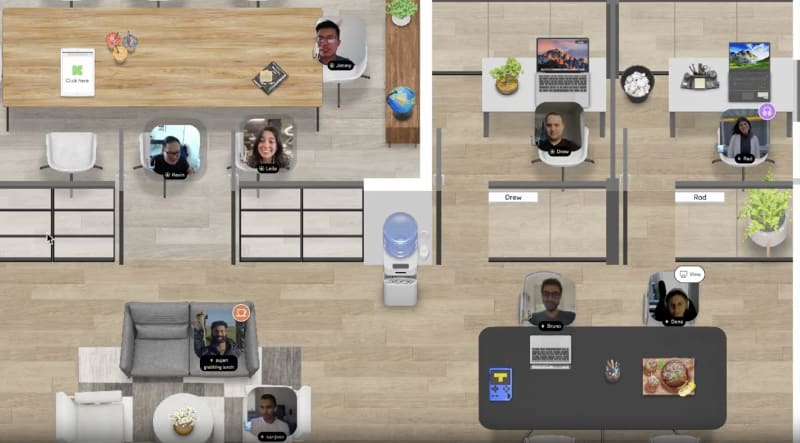
With the integration of Slack and Kumospace, teams can perform at their best by providing a shared space for collaboration, regardless of geographical location. This combination supports spontaneous collaboration and more human-centric interactions, enhancing workplace culture.
The power of combining chat and virtual space
Integrating Slack’s chat capabilities with Kumospace’s virtual spaces promotes a more engaging and productive teamwork environment. This combination supports spontaneous collaboration and more human-centric interactions, enhancing workplace culture.
Real-world examples of Slack and Kumospace integration
Companies across various industries have successfully integrated Slack and Kumospace, experiencing increased engagement and a more dynamic work environment. From tech startups to marketing agencies, the combination of Slack chats and Kumospace’s spatial virtual environment boosts project coordination and fosters a strengthened community feeling among remote team members.
Tips for maximizing the benefits of this integration
Embracing a blend of strategies is crucial for maximizing the benefits of your Slack and Kumospace integration. From moving recurring meetings to the virtual office in Kumospace to implementing incentive programs that reward collaboration in the virtual office, there’s a wealth of tactics to explore. By following these tips, you can create an engaging, collaborative, and fun work environment that harnesses the power of Slack and Kumospace.
Summary
In conclusion, the integration of Slack and Kumospace offers a powerful platform for efficient team communication and dynamic interaction. By leveraging Slack’s robust chat features and collaboration tools, and embracing the spatial virtual environment of Kumospace, teams can create a more engaging and productive workspace. Remember, it’s not just about using the tools; it’s about how you use them to foster a vibrant culture of engagement and teamwork.
Frequently asked questions
A Slack chat is a means of communicating with colleagues through channels (group chat) and direct messages (DM) (person-to-person chat). It's a tool for instant messaging and collaboration in the workplace.
Slack is designed for efficient internal communication in the workplace, replacing the need for texting and email, and streamlining collaboration among team members. It provides dedicated channels and facilitates easy access to coworkers inside and outside the organization.
A Slack team is a group of people using the messaging app Slack for business communication and collaboration, allowing them to work together as a unified team.
Slack channels provide dedicated spaces for conversations around different topics like projects, teams, departments, or ongoing work activities.
To manage notifications in Slack, utilize features like personalized notification schedules, push notifications customization, keyword alerts, and the Do Not Disturb mode for better control over your notifications.
Slack has become one of the pillars of most startups and high-growth businesses, with knowledge workers expecting to use it or something similar. But there are plenty of other options if you don’t want to be tied solely to Slack, with Kumospace providing powerful collaboration features.





