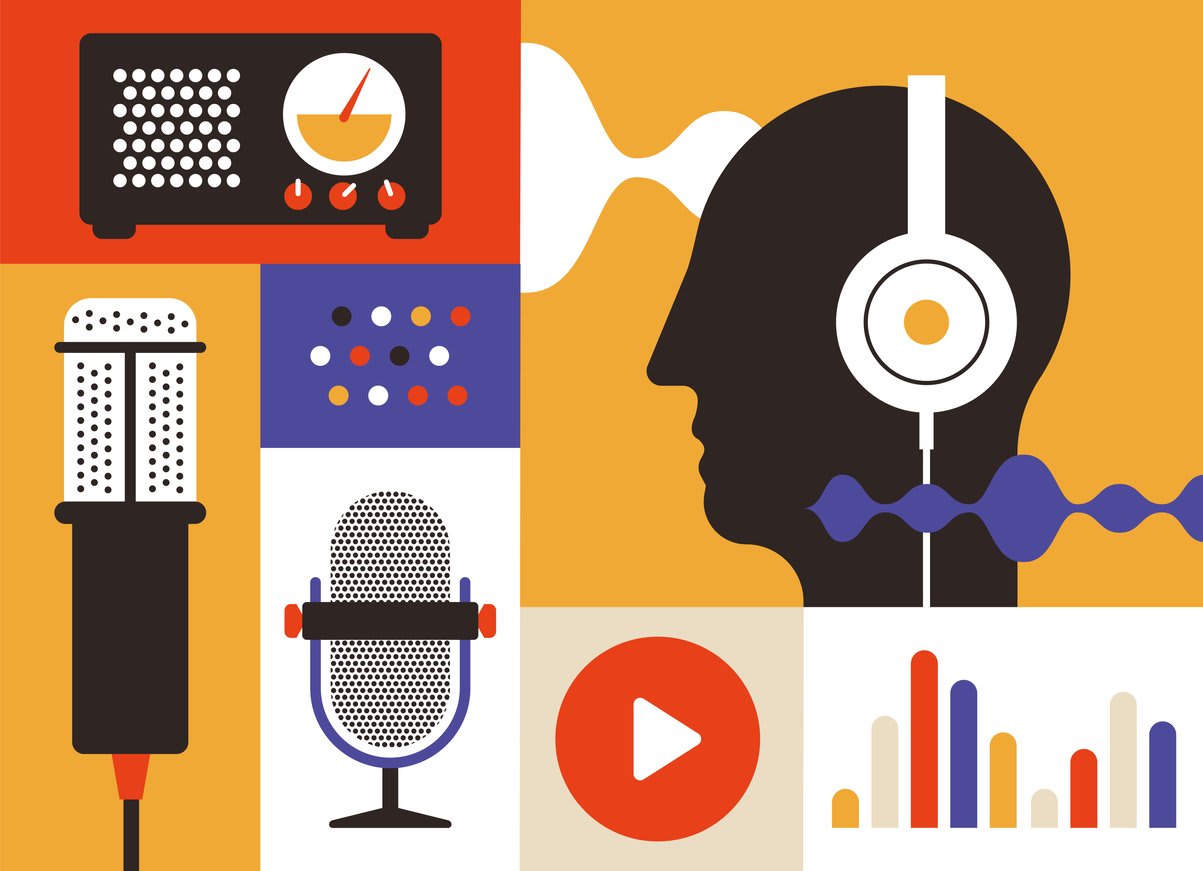Imagine enjoying a movie night with friends, but the sound is marred by an annoying echo in speakers. Or perhaps you’re in an important video conference, and the echo disrupts the flow of the meeting. Echoes in computer speakers can be a nuisance, but the good news is that they can be resolved. In this blog post, we will explore the causes and effects of echo in speakers and provide practical solutions to improve your audio experience.
Gain valuable insights into the various types of echoes, their impact on sound quality, and the common sources of echo in speakers. Learn about troubleshooting techniques, echo reduction methods, and preventive measures to ensure optimal audio quality in various settings, from home theaters to conference rooms.
Key takeaways
- Understanding echo in speakers is essential to identify their sources and deploy effective solutions.
- Echo reduction techniques, such as acoustic treatment, headphone/headset use, and adjustment of audio settings can be implemented to reduce echo and improve sound quality.
- Regular maintenance of speakers along with system checks are an effective way to prevent future echoes issues for optimal audio experience.
Understanding echo in speakers
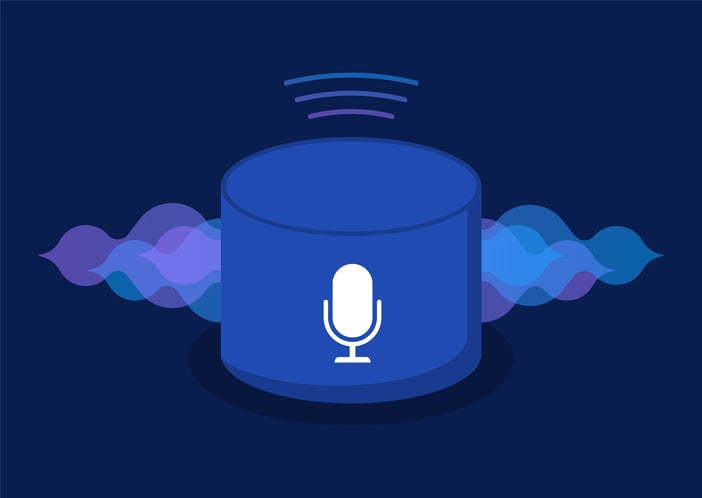
An echo in computer speakers occurs when sound waves are reflected off surfaces and redirected back to the microphone, resulting in audio disturbances. Several factors can contribute to echo problems, including:
- Improper audio configuration
- Feedback loops
- Pass-through playback
- Sound processing effects
- Faulty wiring
Maintaining optimal audio quality across various settings like home theaters and video conferencing requires a solid understanding of the causes and effects of echo in speakers. Echoes not only degrade sound quality but also impact user experience, especially in conference room settings where clear communication is essential.
A thorough understanding of the nature of echoes equips you to identify their sources, such as a sound icon, and deploy effective solutions, thereby enhancing your audio environment.
Types of echoes
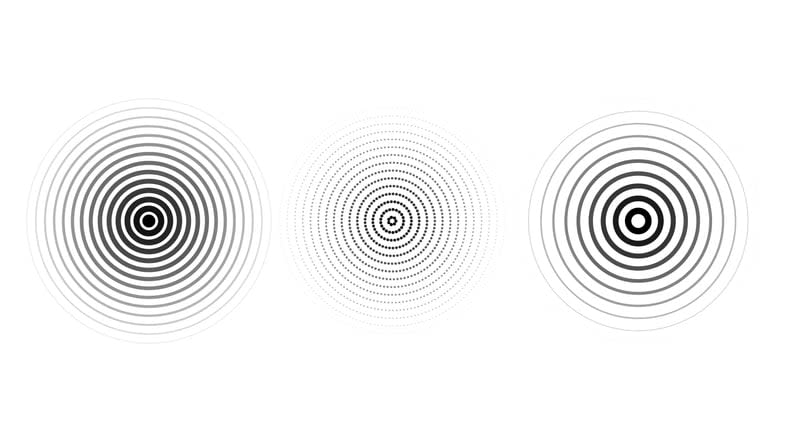
There are different types of echoes that can negatively impact sound quality and user experience, such as reverberation and flutter echoes. Reverberations occur when sound waves bounce off surfaces like walls, ceilings, and floors, especially those made of hard materials like tiles, natural stone, and rock. Sound effects, like echoes, can also play a role in the overall audio experience.
Flutter echoes, on the other hand, arise when sound waves are trapped between two parallel surfaces, such as speakers and a wall. Combatting these echoes effectively requires a grasp of their origin and characteristics. Recognizing the difference between reverberation and flutter echoes enables you to devise targeted strategies, minimizing their impact on your audio experience for a more enjoyable listening environment.
How echo affects sound quality
Echoes can cause audio disturbances and reduce the overall quality of sound, making it difficult to enjoy movies, music, or video games. One possible cause of echo is an out of phase speaker, which occurs when a speaker is wired incorrectly, leading to sound waves that are out of sync with other speakers and resulting in echoes and distorted sound.
Microphone echo, on the other hand, may be the result of the microphone detecting sound emitted from the speakers, creating a feedback loop and causing echoing. This issue can sometimes occur with certain recording devices. Understanding how echo impacts sound quality allows you to take appropriate measures to resolve the issue, thereby enhancing your audio experience.
Pinpointing the source of echo
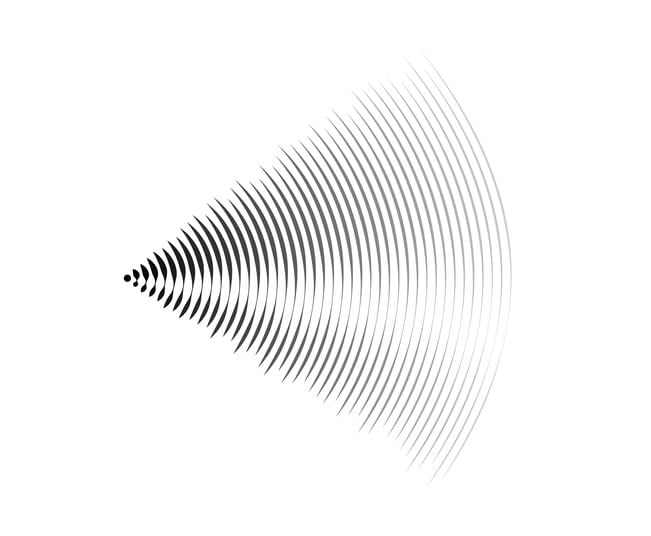
Identifying the source of an echo can help you find the right solution to improve your audio experience. Common sources of echo include speaker placement, room acoustics, and audio settings. Echo can be caused by a few different things. For example, out of phase speakers, audio running parallel to the television, issues with the center channel, and even problems with your home theater itself..
Pinpointing the echo’s source enables you to focus on the specific issue and implement the most effective solution. For example, if the echo is caused by incorrect speaker placement, adjusting the position of the speakers may help resolve the problem. Similarly, if room acoustics are contributing to the echo, employing ambient noise reduction techniques can help minimize it.
Speaker placement
Improper speaker placement can cause sound waves to bounce off surfaces, creating echoes and affecting overall audio quality. The impact of speaker placement on echo can vary depending on the specific configuration and room acoustics. Therefore, it is important to experiment with different placements to achieve the best sound quality and minimize echo.
To optimize speaker placement, consider the following factors:
- The size and shape of your room
- The arrangement of furniture and other objects
- The distance of speakers from walls and other reflective surfaces
- Avoid placing speakers too close together or too far apart
By adjusting speaker positions based on these considerations, you can significantly reduce echo issues and enhance your audio experience.
Room acoustics
Room acoustics play a significant role in echo formation. Factors such as:
- Hard surfaces
- Open spaces
- Size, shape, and materials of a room
- Presence of furniture and other objects
All contribute to the room’s acoustics.
To address echo issues related to room acoustics, consider using sound-absorbing materials such as acoustic foam, diffusers, and bass traps. Soft furnishings like rugs, curtains, and furniture can also help absorb sound waves and reduce echoes.
Paying attention to your room’s acoustics and making appropriate adjustments can significantly reduce echo issues for a more immersive audio experience.
Audio settings
Incorrect audio settings or faulty equipment can also contribute to echo issues. For example, altering parameters such as treble, midrange, and bass can help diminish or augment the echo effect in speakers. It is recommended to experiment with different audio settings to identify the optimal configuration for minimizing echo.
In addition to adjusting settings like treble, midrange, and bass, you may also need to examine the equalizer settings and custom EQ to reduce the echo effect in speakers. Checking and adjusting your audio settings can help resolve echo issues, thereby improving the overall sound quality of your audio experience.
Troubleshooting echo issues
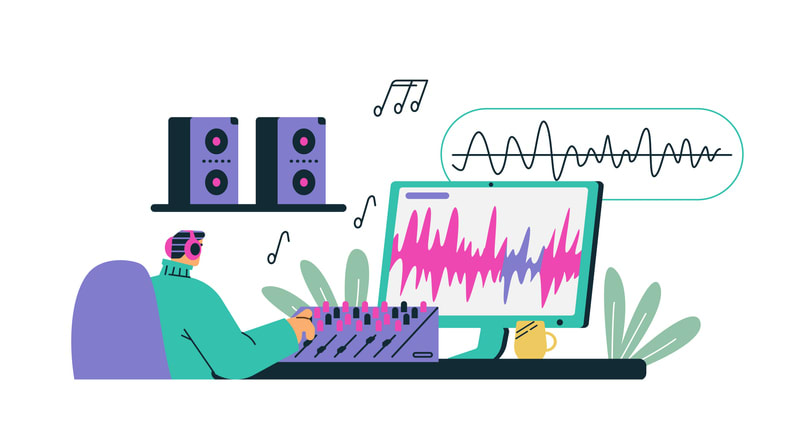
Troubleshooting echo issues involves several steps, including checking audio connections, updating audio drivers, and disabling unnecessary audio enhancements. One effective method to fix echo is by regularly inspecting the audio connections, such as cables and ports, which can help identify any potential issues that may be causing echoes.
Updating your audio drivers can also resolve compatibility issues and improve overall sound quality, potentially eliminating echoes. Disabling audio enhancements, such as reverb or other effects, can help improve sound quality and reduce echo issues.
Following these troubleshooting steps enables you to quickly identify and resolve any echo problems, ensuring an enhanced audio experience for all.
Checking audio connections
Ensuring proper audio connections and using high-quality cables can help prevent echo issues caused by faulty wiring or interference. Regularly inspecting the cables, plugs, and ports can ensure that they are in optimal condition and free of any dirt or dust which could result in echo problems.
Checking the audio connections also involves examining the cables for any signs of damage, such as fraying, cracking, or discoloration. If you notice any issues with your cables, consider replacing them with new, high-quality cables to ensure a reliable connection and prevent echo issues.
Updating audio drivers
Updating your audio drivers can resolve compatibility issues and improve overall sound quality, potentially eliminating echoes. You can check if your audio drivers are up to date by navigating to the Device Manager in Windows and examining any devices with a yellow exclamation mark.
To update your audio drivers, follow these steps:
- Download the latest version of the drivers from the manufacturer’s website.
- Install the drivers on your computer.
- After updating your drivers, play a sound.
- Attentively listen for any reverberations or other sound irregularities to verify that the echo has been eliminated.
Disabling unnecessary audio enhancements
Disabling unnecessary audio enhancements can help improve sound quality and eliminate echoes. To deactivate audio enhancements, follow these steps:
- Open the Control Panel and select the “Sound” option.
- Select the “Playback” tab.
- Choose the playback device for which you wish to deactivate audio enhancements.
- Click the “Properties” button.
- Uncheck the “Enhancements” box.
Adjusting other audio settings can also help reduce echo issues. Here are some tips:
- Adjust the volume level
- Balance the audio between left and right speakers
- Fine-tune the audio quality settings
- Disable unnecessary audio enhancements
By following these steps, you can significantly enhance your audio experience and minimize echo issues.
Echo reduction techniques

There are several echo reduction techniques that you can employ to improve your audio experience, such as acoustic treatment, using headphones or headsets, and adjusting audio settings. By implementing these strategies, you can effectively minimize echo issues and ensure a more enjoyable audio experience for yourself and others.
A clear understanding of various echo reduction techniques aids in selecting the most suitable approach for your specific situation and requirements. Whether you’re dealing with echoes in a home theater, video conferencing setup, or any other audio-intensive environment, these techniques can provide practical solutions for minimizing echo and enhancing sound quality.
Acoustic treatment
Acoustic treatment, such as installing foam panels or adding soft furnishings, can help absorb sound waves and reduce echoes in a room. This approach involves using materials like acoustic foam, diffusers, and bass traps to decrease the amount of echo in a space.
To effectively reduce echo through acoustic treatment, consider the size and shape of your room, as well as any furniture and other objects that may be causing sound waves to reflect and create echoes. By carefully selecting and installing appropriate acoustic treatment materials, you can significantly improve your audio environment and minimize echo issues.
Using headphones or headsets
Using headphones or headsets can eliminate echo issues by isolating audio and preventing sound from being picked up by microphones. Headphones and headsets achieve sound isolation by forming a physical barrier between the sound source and the microphone, thereby preventing sound from being detected by the microphone.
In addition to providing sound isolation, headphones and headsets can also enhance your audio experience by delivering high-quality sound directly to your ears. When selecting headphones or headsets, consider factors such as comfort, sound quality, and noise cancellation to ensure the best audio experience and effective echo elimination.
Adjusting audio settings
Adjusting audio settings, such as microphone sensitivity or speaker volume, can help minimize echo issues during video conferencing or other audio-intensive activities. To do this, access your system preferences and follow these steps:
- Right-click on the audio device from the “Playback” or “Recording” tab.
- Select “Properties”.
- Head over to the “Enhancements” tab.
- Check the “Disable all enhancements” box.
- Click “OK”.
Fine-tuning your sound settings can effectively address echo issues and enhance the overall sound quality of your audio experience. Experiment with different audio settings to identify the optimal configuration for minimizing echo and achieving the best audio experience for your specific situation.
Preventing future echo issues

To prevent future echo issues and ensure optimal audio quality, it is important to perform regular speaker maintenance and system checks. Regular inspections of the speakers and their environment can help identify potential problems before they escalate into significant issues that negatively impact your audio output experience.
Implementing preventive measures can help you maintain a high-quality audio environment free of echo issues. Here are some steps you can take:
- Update your drivers regularly to ensure compatibility with your audio equipment.
- Check your audio settings and adjust the microphone sensitivity to minimize background noise and echo.
- Conduct regular system checks to identify and resolve any software or hardware issues that may be causing echo. By staying proactive and vigilant, you can ensure a consistently excellent audio experience and avoid the frustration of future echo problems.
Speaker maintenance
Regularly cleaning and inspecting speakers for damage can help maintain their performance and prevent echo issues caused by faulty equipment. Dusting and cleaning the speakers and their surroundings can preserve their performance and avoid echo issues caused by dust and dirt.
Inspecting and cleaning speaker cables, assessing the voice coil for any damage, and ensuring the speakers are fully charged and stored when not in use can also contribute to maintaining optimal speaker performance. Regular speaker maintenance prevents potential echo issues, ensuring an uninterrupted, high-quality audio experience.
Regular system checks
Performing regular system checks, such as updating drivers and checking audio settings, can help identify and resolve potential echo issues before they become a problem. Regular system checks may include executing system file checks, basic troubleshooting, collecting data, examining event logs, applying patches, and verifying system integrity.
Conducting regular system checks, including echo cancellation, helps in proactive identification and resolution of potential echo issues, ensuring a consistently excellent audio experience. Staying ahead of potential problems can save you time and frustration, allowing you to focus on enjoying your audio activities without disruption.
Summary
In conclusion, understanding the causes and effects of echo in speakers, pinpointing the source of echo, and implementing effective echo reduction techniques can significantly enhance your audio experience. By troubleshooting echo issues, employing acoustic treatment, using headphones or headsets, adjusting audio settings, and performing regular speaker maintenance and system checks, you can prevent future echo problems and enjoy a consistently high-quality audio environment.
Whether you’re a movie enthusiast, a music lover, or a busy professional participating in video conferences, addressing and preventing echo issues can make a world of difference in your audio experience. Take control of your audio environment and enjoy the crystal-clear sound you deserve.
Frequently asked questions
Lower the volume of your stereo and reduce any background noise. Adjust the Echo Canceller/Noise Canceller mode on your phone, if available, and go to the Control Panel to access the sound settings. Make sure the Listen to this Device box in the Properties of the Microphone is unchecked.
Echo is the reflection of sound that arrives at the listener with a delay after the direct sound. It is created by sound bouncing off reflective surfaces and can be reduced by changing hardware technology or moving the microphone away from the reflective surface.
An echo is caused when a sound wave reflects off a surface and the sound is repeated back. This occurs when the sound wave comes into contact with a boundary, such as a flat, hard surface like a wall or a body of water.
Incorrectly placed speakers can cause sound waves to bounce off surfaces, resulting in echoes and impacting the overall audio quality.
To reduce echo in a room with poor acoustics, try acoustic treatment techniques such as foam panels, diffusers, or soft furnishings. These treatments can help absorb sound waves and reduce reverberation, making the room sound more balanced and natural.