Personalizing your virtual presence has become more crucial as the world continues to embrace virtual meetings and remote work. With the ability to create custom backgrounds in applications such as Kumospace and Zoom, you can transform your online interactions to reflect your unique style and professional needs. In this comprehensive guide, you’ll learn how to create Zoom backgrounds, attend Zoom meetings with filters and avatars, or forego Zoom all together and unlock maximum creativity and meeting enhancement using the power of Kumospace.
Key takeaways
- Enable and select the appropriate Zoom virtual background for professional or casual meetings.
- You can customize your experience by choosing from preloaded backgrounds, uploading an image or video, or using free stock photos.
- Forgo Zoom and instead utilize Kumospace’s superior filters and avatars to enhance video presence during meetings, and customizable backgrounds and photo editing tools.
Getting started with Zoom virtual backgrounds
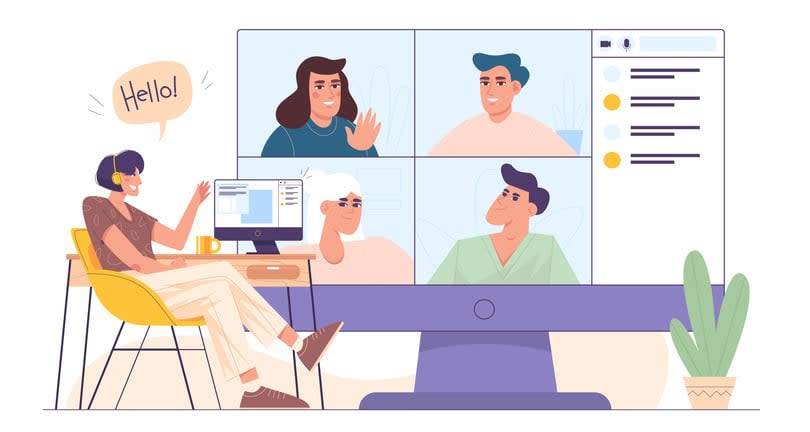
Beginning your journey into the world of virtual backgrounds involves knowing how to enable and select the right Zoom background for your meetings. We’ll start by walking through the process of selecting and enabling Zoom virtual backgrounds by following this step: click ‘choose virtual background.’
How to enable Zoom virtual backgrounds
Enabling Zoom virtual backgrounds is straightforward. You can activate this feature at the account, group, or individual user level.
To enable Zoom virtual backgrounds, follow these steps:
- Click on the Settings button in the controls toolbar.
- Navigate to the Background tab.
- Select the Virtual Background checkbox to enable it.
- Once enabled, users can add their own virtual backgrounds, provided the administrator allows it.
Choosing the right Zoom background
Choosing the ideal background image for your Zoom meeting takes some consideration. Zoom offers some preloaded virtual backgrounds to choose from, or you can upload your own image or video. For professional meetings, a solid image background is preferable to a blank black or white box.
If you’re searching for unique backgrounds, several websites like Unsplash, Pexels, and Pixabay offer a selection of free stock photos suitable for Zoom backgrounds. Alternatively, you can access the Open Content Program from the J. Paul Getty Museum and the Getty Research Institute for free, downloadable images of artworks. All of these backgrounds also work in Kumospace, however, Kumospace provides the option to create your own virtual office environment, for limitless creativity!
Types of Zoom backgrounds: from professional to fun
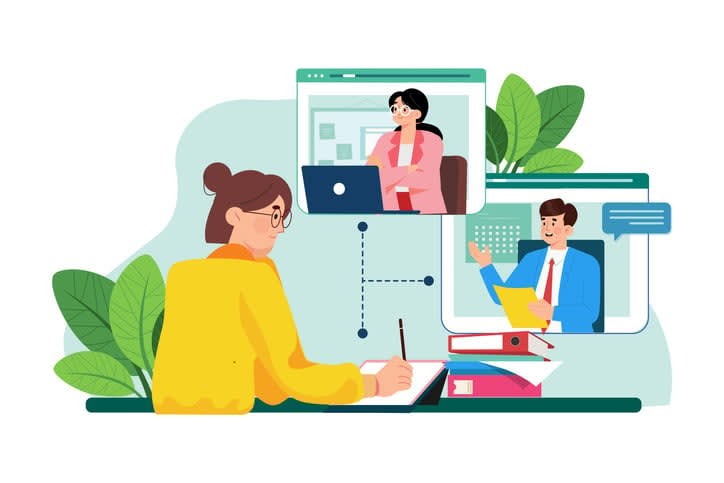
Zoom offers virtual backgrounds to suit various meeting purposes and moods. From professional to fun, you’ll find an agreeable background to enhance your virtual experience. In this section, we’ll explore the different types of Zoom backgrounds available.
Professional backgrounds
Kumospace offers a range of customizable features to help users maintain a professional appearance in virtual meetings and events. Users can customize their profile picture or opt for a live video feed, allowing their avatars to reflect their professional identity more accurately. Users can Choose from an array of virtual backgrounds, or upload their own, and customize the layout and design of their virtual space to align with their brand or organizational aesthetics. Additionally, Kumospace allows users to control their audio and video settings, ensuring clear communication and a polished presentation during collaborative sessions. These customizable features empower users to create a professional and engaging virtual environment for team interactions and client meetings alike.
Home office backgrounds
Home office backgrounds offer a clean and organized look for your virtual meetings, effectively hiding any clutter or distractions in your physical environment. These backgrounds can include:
- Images of home offices
- Styled bookcases
- Gallery walls
- Other aesthetically pleasing elements
Choosing an appropriate home office background helps create a professional and comfortable setting for your virtual interactions.
Kumospace has endless virtual furniture, backgrounds, and knick knacks to make any office feel like home. For instance, users can put a box of donuts or a virtual water cooler in or around their office to simulate impromptu and engaging conversations and talking points among coworkers.
Creative and fun backgrounds
For those seeking a more entertaining and personalized touch, creative and fun backgrounds are a fantastic option. These backgrounds can include cartoon scenes, holiday themes, or visuals featuring popular characters.
Choosing a creative and fun background adds personality and entertainment to your virtual meetings, enhancing the experience for all participants.
Kumospace offers a variety of features to infuse fun into virtual interactions. Users can personalize their avatars, express themselves with emote actions, and interact with virtual props like party hats or confetti cannons. Additionally, built-in mini-games and activities such as trivia quizzes and scavenger hunts provide friendly competition and bonding opportunities. Themed events with custom-designed environments and virtual photo booths further enhance the festive atmosphere, allowing participants to immerse themselves in different virtual worlds and create lasting memories. These features not only boost morale but also foster camaraderie, making virtual meetings and events more engaging and enjoyable for all involved.
Customizing your Zoom background experience
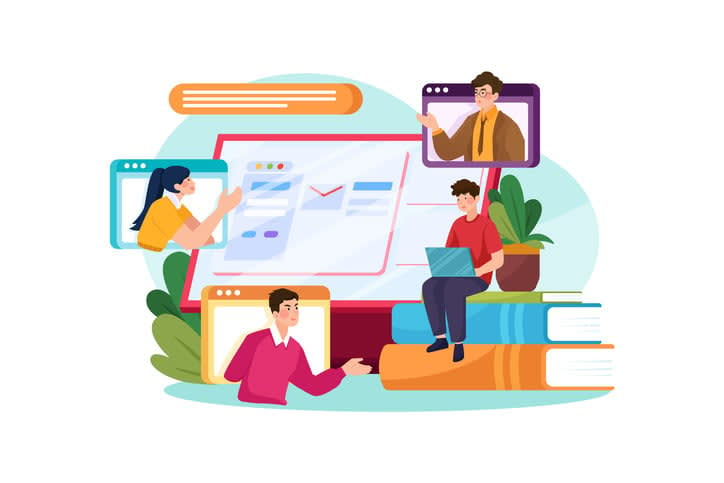
Customization is key to crafting the perfect virtual background. Using the correct image dimensions and photo editing tools, you can design a unique and personalized Kumospace or Zoom background that elevates your virtual presence. In this section, we’ll provide essential tips and resources for customizing your virtual background experience.
Image dimensions and aspect ratio
When crafting a custom Zoom background, ensure your image aligns with Zoom’s required dimensions and minimum resolution. The suggested dimensions for Zoom backgrounds are 1920 x 1080 pixels, with an aspect ratio of 16:9. Adherence to these recommendations ensures a solid display and adequate integration with the Zoom platform.
Using photo editing tools
To create unique and personalized Zoom backgrounds, you can utilize various photo editing tools such as:
These tools automatically adjust image dimensions, aspect ratio, and other design elements to create the perfect background for virtual meetings.
With some creativity and the right tools, your virtual presence will be captivating and engaging, avoiding the dreaded “floating head” effect.
Enhancing your Zoom meetings with filters and avatars
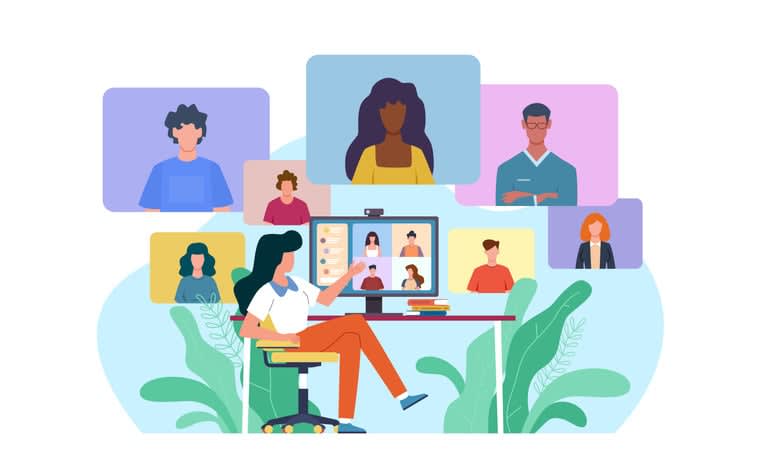
Another way to elevate your next virtual meeting experience is by using filters and avatars during your Kumospace or Zoom meetings.
In this section, we’ll explore the various filters and avatars available on Zoom and Kumospace, providing you with the tools to create engaging and interactive virtual meetings.
Zoom filters for a professional or fun look
Zoom filters offer options to customize your video during virtual meetings, including your next Zoom meeting. Zoom provides some filters, such as a halo, pizza hat, pirate eye patch, crown of flowers, and bunny ears.
Kumosapce and Zoom avatars: express yourself without being on camera
For those who prefer not to be on camera, Zoom avatars provide an alternative for expressing yourself during virtual meetings. Avatars allow you to assume some forms.
Utilizing Zoom avatars allows you to maintain a sense of personal expression and engagement without the necessity of being physically on camera or using your own photo.
Kumospace also has an option for avatars. These avatars offer users a wide range of customization options, allowing them to tailor their virtual representation to reflect their personality and style. Users can choose from various hairstyles, clothing options, accessories, and facial features to create a unique avatar that resonates with them. Additionally, avatars can express emotions through a selection of emotes, adding a layer of interactivity and expression to virtual interactions. With the ability to personalize avatars, users can feel more connected and engaged in the virtual environment, enhancing the overall experience of collaboration and social interaction in Kumospace.
Green screen tips for optimal Zoom and Kumospace background performance
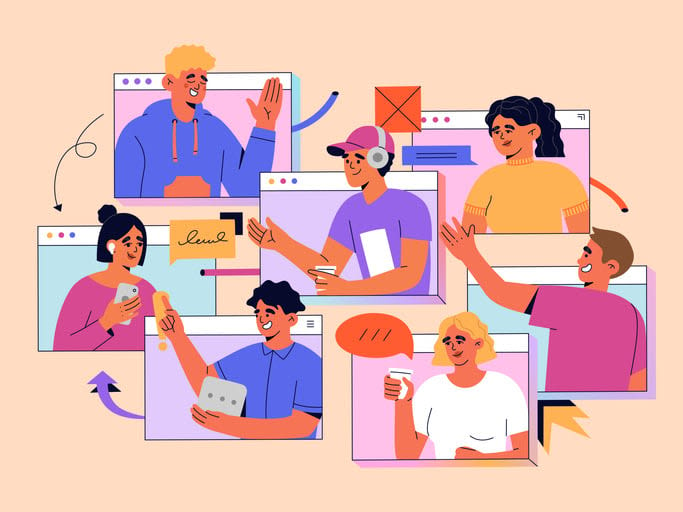
Using a green screen can significantly improve your virtual background's performance. In this section, we’ll share crucial tips for setting up and troubleshooting common green screen issues, ensuring your virtual background's performance is always at its best.
Green screen setup
Setting up a green screen for optimal virtual background results requires careful attention to detail. A solid-colored screen, such as green or blue, should be placed behind you, ensuring it is the same color throughout for consistency. Proper positioning and lighting are essential to guarantee a clean and seamless chroma key effect.
Investing time and effort into your green screen setup yields optimal results and boosts your virtual background performance.
Troubleshooting common green screen issues
If you encounter issues with your green screen, several factors must be considered. To troubleshoot common problems, ensure your system meets the necessary requirements for utilizing a green screen, such as having a minimum of 4GB of RAM and a webcam.
Additionally, adjusting the lighting, positioning the subject correctly, using a higher-quality green screen, and ensuring consistent lighting can all contribute to improved performance and maximum resolution.
Kumospace: elevate your virtual presence
Kumospace is an immersive virtual office and events platform that offers customizable backgrounds and personalized virtual space options to elevate your virtual presence. Kumospace melds the engaging elements of video games with the convenience of video chat tools for a unique and interactive online experience.
In this section, we’ll explore how Kumospace can transform your virtual presence and create engaging online meetings. Kumospace is a wonderful alternative to Zoom, especially if you want to streamline communication in your meetings and prioritize fostering human connection.
Personalize your virtual space with Kumospace
With Kumospace, you can personalize your virtual space by accessing a range of background solutions, from professional to fun. Kumospace allows you to customize your background with various photo editing tools and filters, ensuring your virtual presence is always captivating and engaging.
Leveraging Kumospace enables you to create a more immersive and personalized virtual experience for your online meetings and events.
Transform your backdrop for engaging online meetings
Kumospace’s virtual background solutions enable you to transform your backdrop and set the stage for more engaging online meetings. By customizing your virtual space with Kumospace’s range of background options, you can create a professional or entertaining atmosphere that enhances your virtual presence.
Kumospace ensures your online meetings are more interactive, enjoyable, and engaging for all participants.
Summary
In summary, personalizing your virtual presence is now more important than ever. Zoom virtual backgrounds, filters, and avatars provide a wealth of options for creating engaging and interactive online meetings. With the tips and resources provided in this guide, you can elevate your virtual presence, create captivating backgrounds, and enhance your online interactions. So, why not try out some of these techniques for your next virtual meeting and discover the power of personalization?
Frequently Asked Questions
For the best Zoom meeting background, stick to a neutral backdrop or a smart color palette of blues that won't look washed out.
Creating a free virtual background for Zoom is easy – open Canva, search for 'Zoom Virtual Background' and select a template, customize the design, personalize your background, and then save or share.
To download Zoom filters, join or start a meeting and select the 'Background & Filters' option from the bottom right of the screen. Explore the preloaded options available in settings, or add a custom filter by uploading a PNG or JPG image under 'Account Management -> Account Settings -> Meeting (Advanced)'.
A virtual background allows you to conceal your personal/office space and replace it with an image or video of your choosing, such as a nicely decorated office space. This provides the opportunity to add a touch of brand identity.
Yes, you can upload your own image or video for a Zoom virtual background if the administrator has enabled it.





