Read this quick article to learn about managing your musical objects in Kumospace.
SoundCloud
Add the SoundCloud boombox to your Kumospace, and upload your favorite playlist.
To set up SoundCloud:
-
Open the Edit menu by clicking the chair icon in the upper right corner or pressing E on your keyboard.
-
Find the SoundCloud boombox in the Decor dropdown. Alternatively, type SoundCloud in the Search bar.
-
Click on it, then click on the where you want to place it in Kumospace.
-
Hover over the boombox, click the Settings button, then copy and paste a SoundCloud playlist URL in the provided field.
-
Close your Edit menu and enjoy.
SoundCloud Settings:
-
Audio Options: tick the Autoplay box to have start as soon as somebody comes into its chosen Audio Range.
-
Audio Range: select whether you want to music to be heard Nearby or on the Entire Floor.
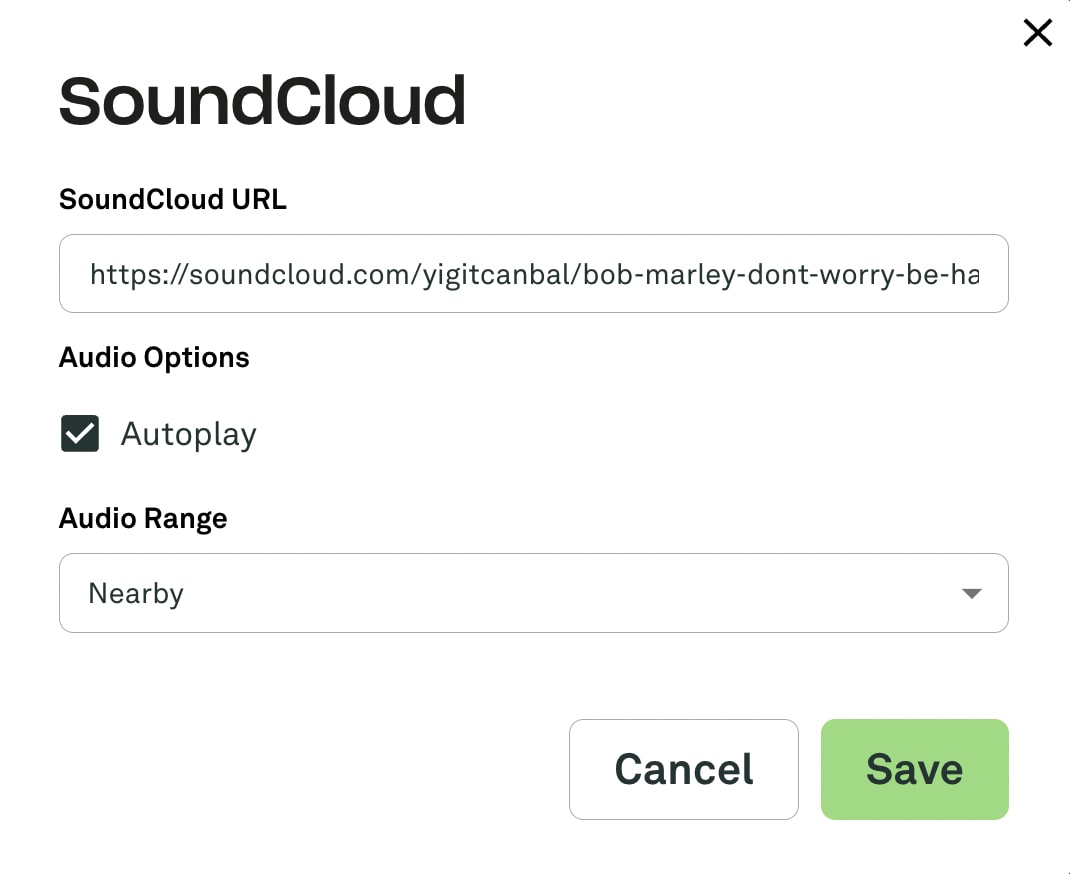
Note that you can use the volume controls on the boombox and search the SoundCloud website by clicking the logo on the face of the boombox.
Stereo System
The Stereo System allows you listen to a choice of relaxing sounds and white noise in Kumospace.
To set up the Stereo System:
-
Open the Edit menu, and find the Stereo System in the Custom dropdown. Alternatively, use the Search bar.
-
Click on it, then click on the where you want to place it in Kumospace.
-
Hover over the stereo, click the Settings button, then choose music from the dropdown.
- Click Save, close the Edit menu, and relax.
Piano Tunes
In Kumospace, the Upright Piano and the Grand Piano are both interactive and play music.
To set up a piano:
-
Open the Edit tab and choose your favorite Piano from the Activities dropdown. Drag and drop it into your Kumospace.
-
Hover your mouse over the Piano and click the Settings button that appears. A popup will prompt you to Choose Music.
-
Use the dropdown menu to choose from an ever-growing selection of music, and click Save to apply your choice.
Speakers
To set up the Speakers:
-
Open the Edit tab and select Activities.
-
Find the Speakers, and drag and drop them in your space.
-
Hover your mouse over the Speakers and click the Settings button that appears. A pop-up will prompt you to Choose Music.
-
Use the dropdown menu to choose from an ever-growing selection of music. Click Save to apply your choice.
Note that people can hear the musical objects in Kumospace when they are in the same audio range as them, or in the same Room.