Virtual Office Onboarding for Employees
Welcome to Kumospace
Hi there! 👋
We’re thrilled to welcome you to your new virtual office in Kumospace! To ensure you settle in comfortably, here are some tips and best practices for happier and more connected remote teams.
Joining a Space
Type the Kumospace URL, e.g. www.kumospace.com/SpaceName, into your browser and you'll land on the Joining page. Before entering, you are able to enter a name of your choosing. Click the text field under Name: to type in a name.
You'll then be prompted to give camera, microphone and recording permissions when joining for the first time. You can then select your camera, microphone, and speakers and click Join.
Once you have joined the Space, select a Floor icon to join.
Navigating a Space
After you have entered a Floor, you can begin exploring! Use the arrow keys on your keyboard or click with your mouse to move around the space.
Other navigation tools include opening the Map to view the entire Floor, zooming in and out to change your field of view, and exiting back to the Lobby.
For more tips to learn how to use Kumospace, read this help article on Navigating Kumospace.
Connect with Team Members
The beauty of having a virtual office is that you can have face-to-face conversations with your teammates at any moment.

Spatial Audio
In Kumospace, people can hear each other within their audio circles using Spatial Audio, and in Rooms using Room Audio. This allows multiple conversations in the same space, without breakout rooms.
Chat
The Chat feature allows you to send Direct Messages to people, as well as message the people Nearby, on the Current Floor, and on All Floors in the Space.

Nudge
Give a team members a Nudge to let them know you want to chat. Hover over their video box and click the Nudge button on the top right.
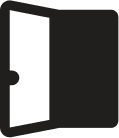
Doors
When inside of a room, you can close the Door for more privacy by clicking on it. This will disable your team members from outside of the room from hearing you or seeing your video and screen-share window.
To enter a room with a closed door, click on the door from the outside to "knock" and be let in.
Tools for Co-Working

Status and Availability
Set your Status to let other people in Kumospace know if you're either Available to chat, Away from your workstation, or Focusing on work.
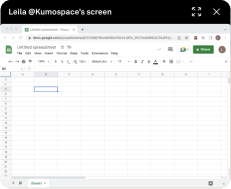
Present
The Present feature allows for day-to-day collaboration and “over the shoulder” visual learning. Click the Present button on the bottom bar to share your screen to the users in your audio range.
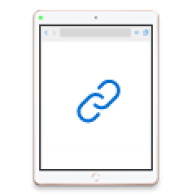
Custom Link Tablet
Link your ongoing projects, e.g. Roadmap, Figma, PRDs, etc., on Custom Link Tablets. Place the tablets in your office or conference rooms so that your team can refer to them as needed and edit straight from your Kumospace.

Whiteboard
Add a Whiteboard to your Space to collaborate with team members in real-time. Brainstorm ideas, sketch out wireframes, or takes notes from your team meeting all from inside your Space.
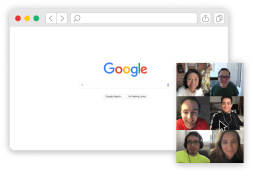
Pop-out
You can also click the Pop-out on the bottom bar and your team members’ faces will appear – even if you’re collaborating off tab!
Room Types
Kumospace welcomes all work styles. Hold meetings inside Conference rooms, co-work with your team in a Common Area, or enter a Room for non disruptive work environment.
Offices
Offices have private audio zones that provide a quieter place for more intimate meetings and ‘heads-down’ work. You can also close the Door 🚪to signal you don’t wish to be interrupted.

Conference Rooms
Conference Rooms are private rooms for teams to discuss issues, collaborate on projects, and make decisions. Gather in a Conference Room to hold conference calls, board meetings, or formal discussions.
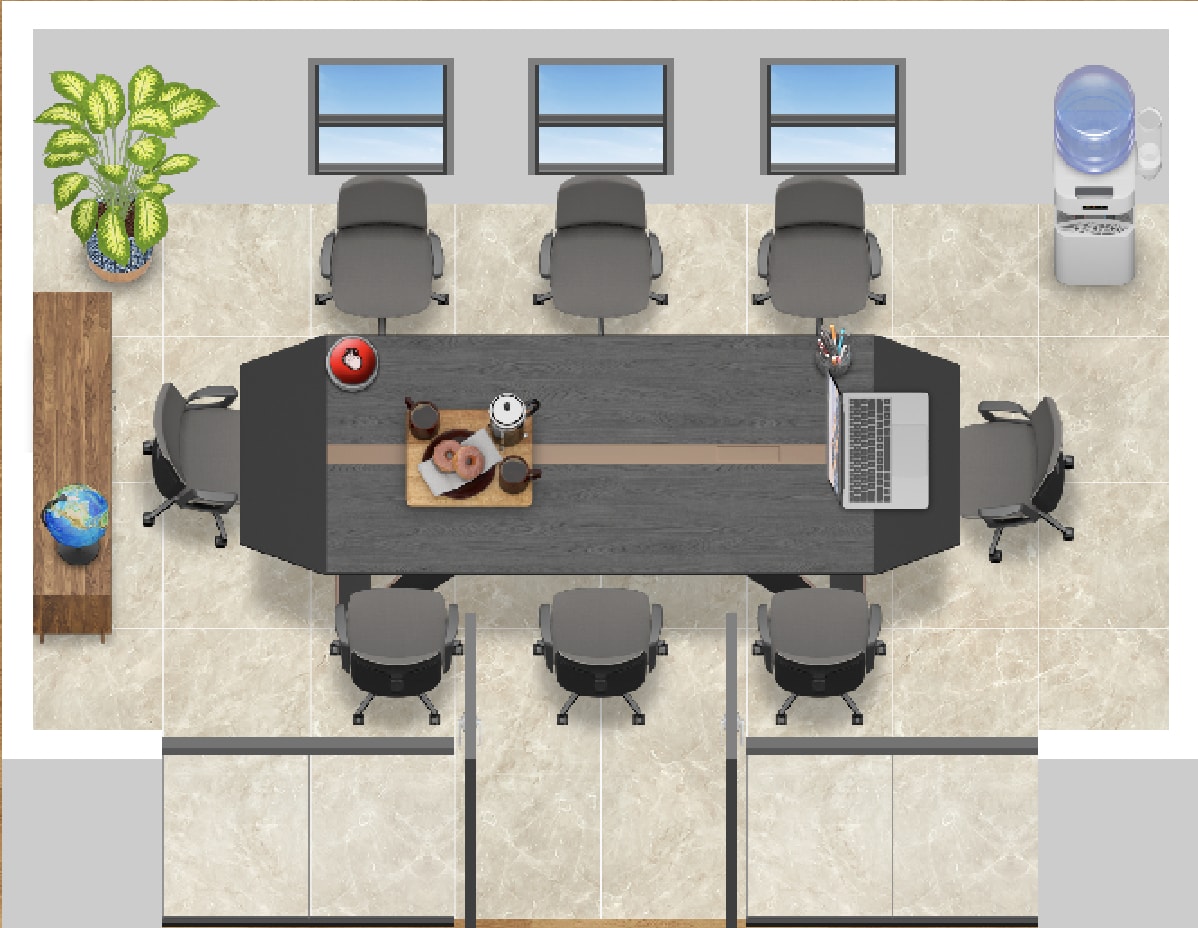
💡Pro Tip: Remember to close the Door for confidential meetings. This will prohibit users outside of the Conference Room from viewing your video, screen-share window, or hearing your audio.
Common areas
Common areas in Kumospace are designed for the more social parts of work - the serendipitous run-ins and casual ☕️ chats that often lead to organic collaboration. This is great for checking in with other team members, brainstorming, and aligning on projects.

Personalizing your Office
In order to do your best work, you need an office tailored to your team. Whether that is a traditional work space, a comfy lounge, or a backyard campfire, create an office to help you be your most productive self! The options are truly limitless…
Explore the Furniture tab in the Edit menu and customize your workstation.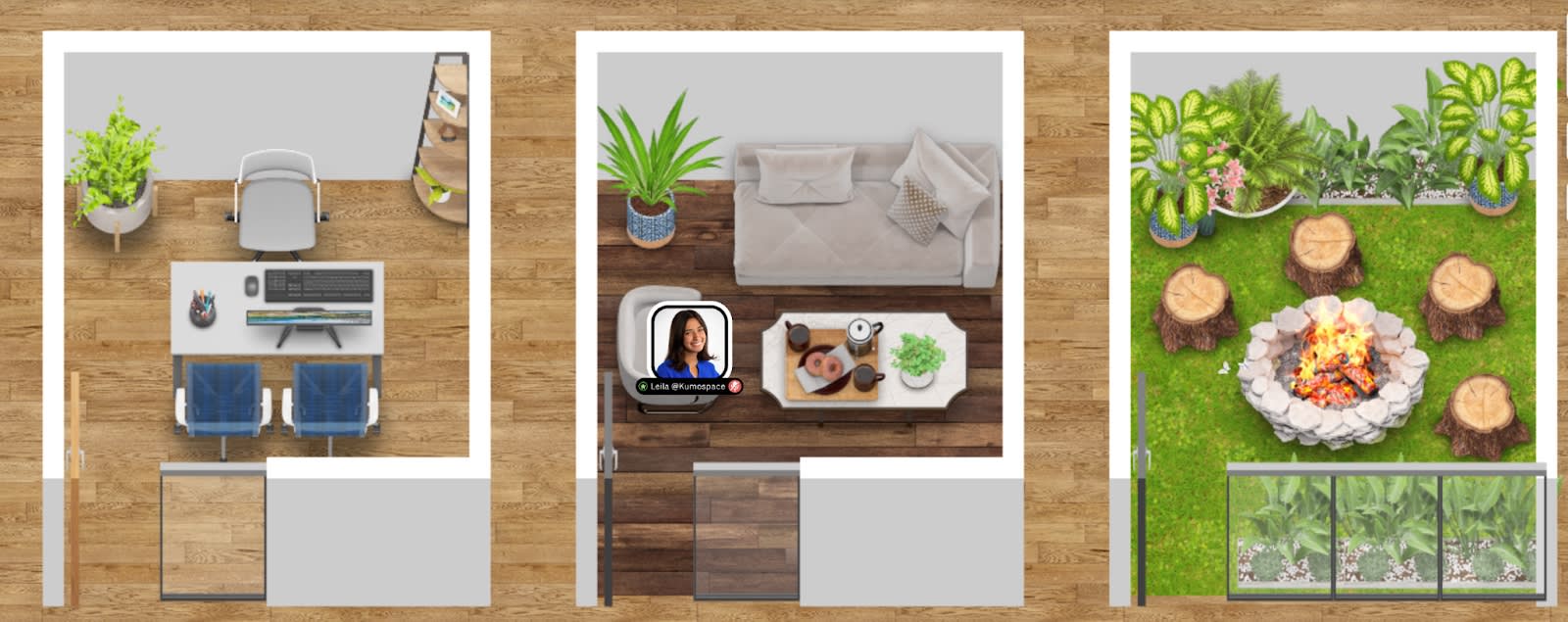
Consider recreating elements from your real-life office for a touch of nostalgia, or let your imagination run wild and come up with something totally unique – it’s okay to get silly.
💡 Pro tip: You can import custom images like your company logo. Here’s an article on importing and resizing custom images.
Building culture remotely
Building company culture does not need to be left solely in the hands of Team Leaders, Managers, and Space Owners.
Kumospace is designed to help teams foster a sense of togetherness and belonging. Our goal is to motivate all employees to contribute to this goal and build company culture.
How to build culture as an employee:
- Meet & Greets for new team members – Onboarding can be dire in remote settings, and the newcomers themselves tend to feel a bit lonely and awkward. Welcome them to Kumospace!
- Team lunches– Encourage team bonding sessions over virtual pizza and drinks – explore the Decor dropdown of the Edit menu to add virtual refreshments to your office.
- Weekly game of Chess, Tetris, or Codenames – Teammates can wind down and play a game with a colleague. There’s always that one person at the office who never loses. Maybe it’s finally time to dethrone them 🏆!
Celebrate the wins:
- Applause button – an audible representation of great work for the whole team to hear 👏!
- Decorate teammates’ offices for their birthdays - explore the Decor dropdown of the Edit menu to find the singing birthday cake, cupcakes and balloons 🎂🎈!
- Strike the Gong – to signal a new sale, launch, or the end of a successful meeting.
Please feel free to share any feedback on hello@kumospace.com, so that we can keep improving, and helping remote teams everywhere.
To happy and connected teams,
Team Kumospace
Transform the way your team works from anywhere.
More Guides
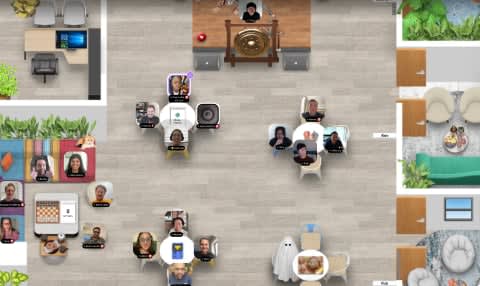
Getting Started Guide
To ensure your employees settle in comfortably, here are some tips and best practices for happier and more connected remote teams.
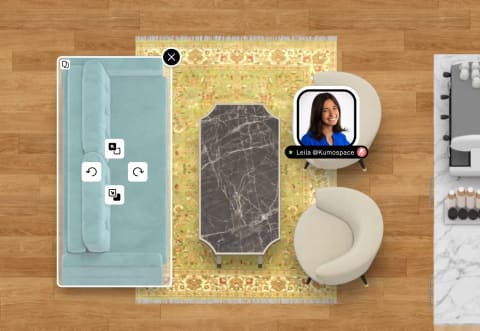
Onboarding for Space Owners
In Kumospace, the owner is the creator of the space. This guide covers the most essential features for managing your space and users.